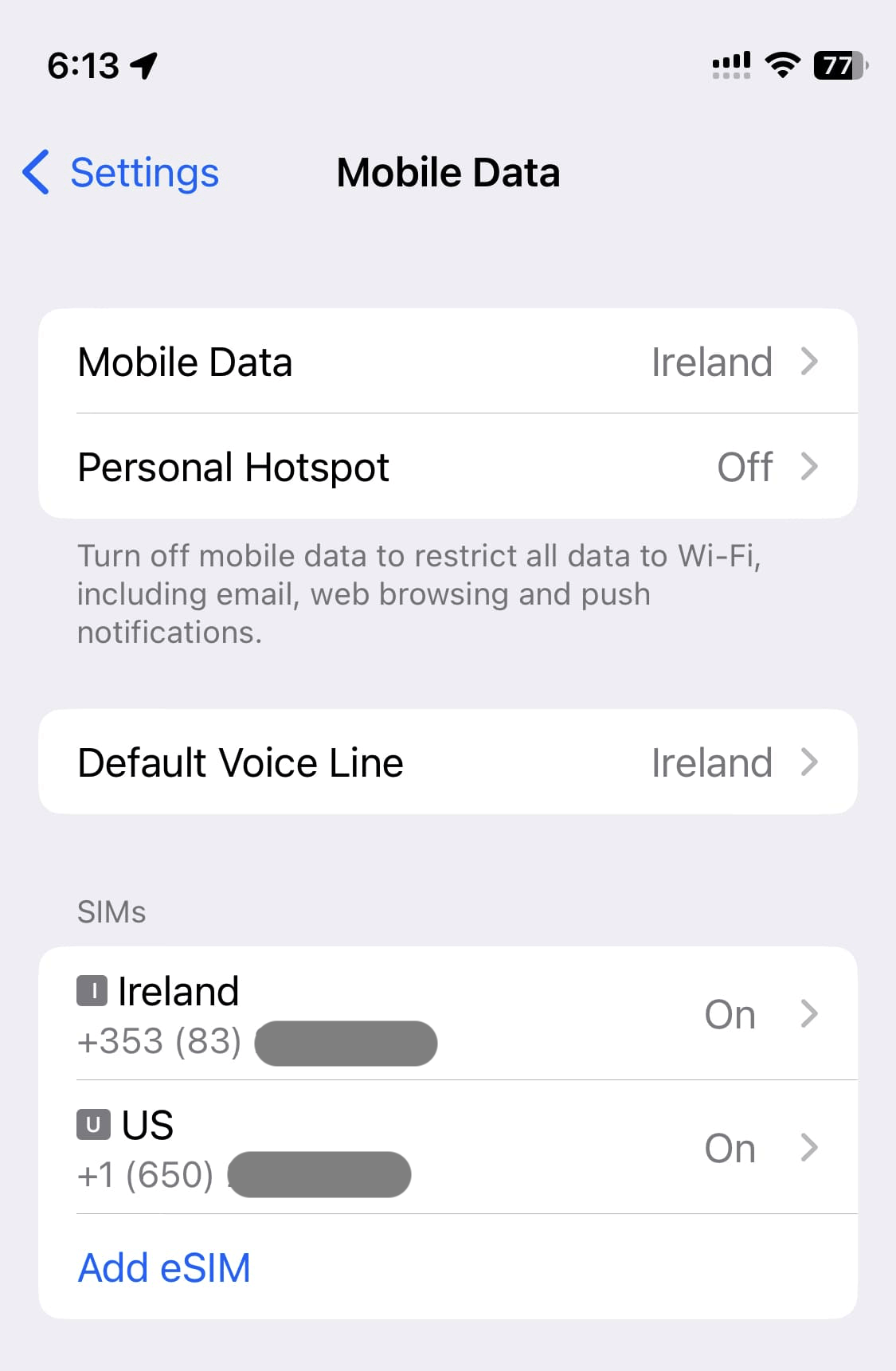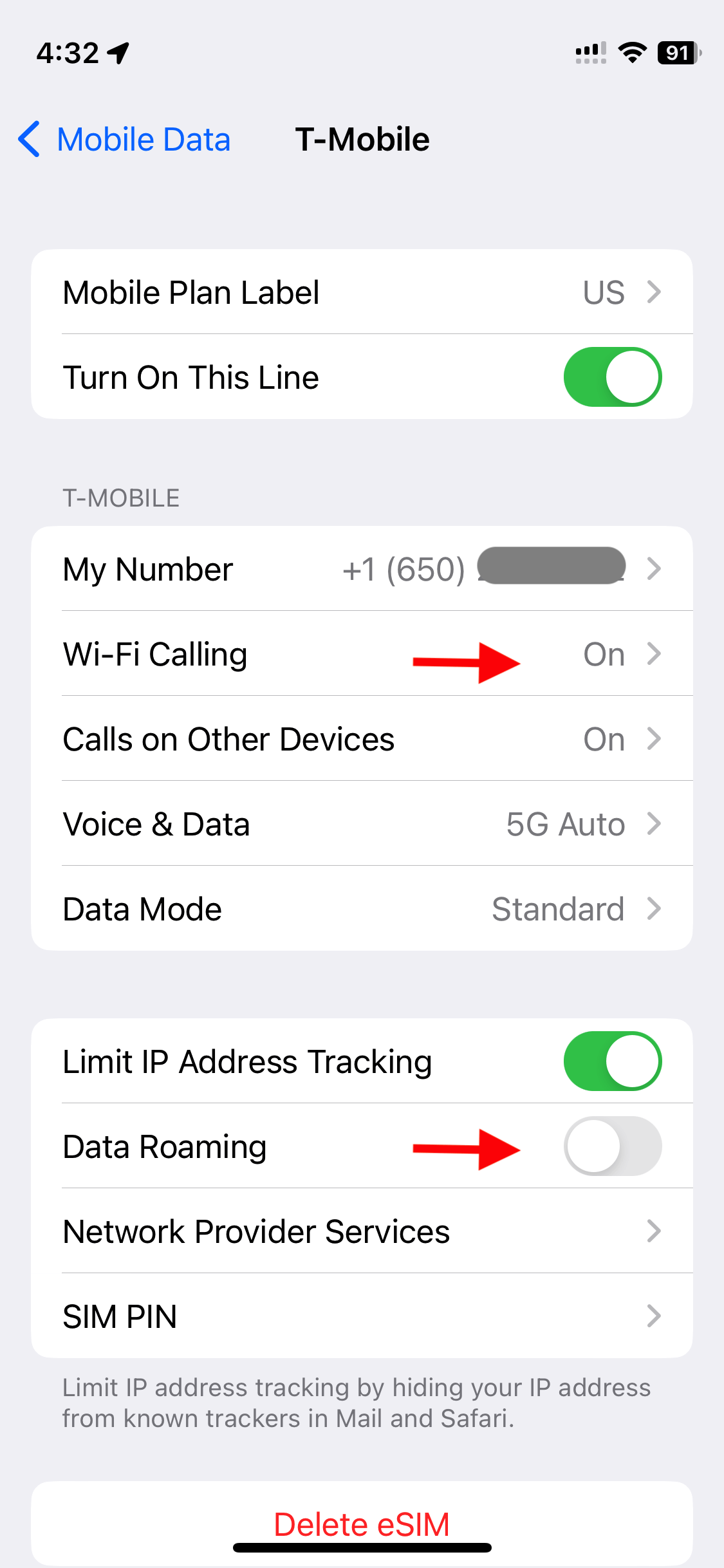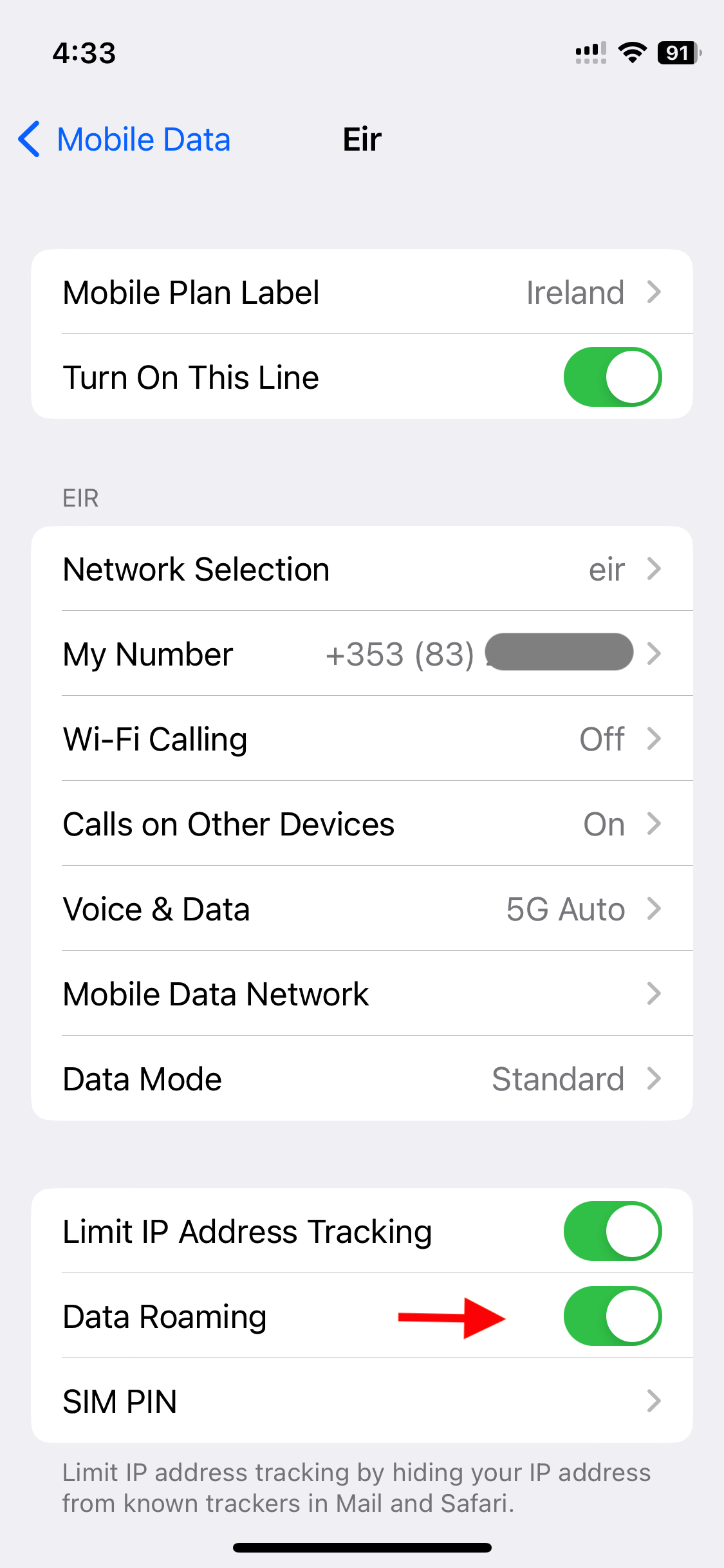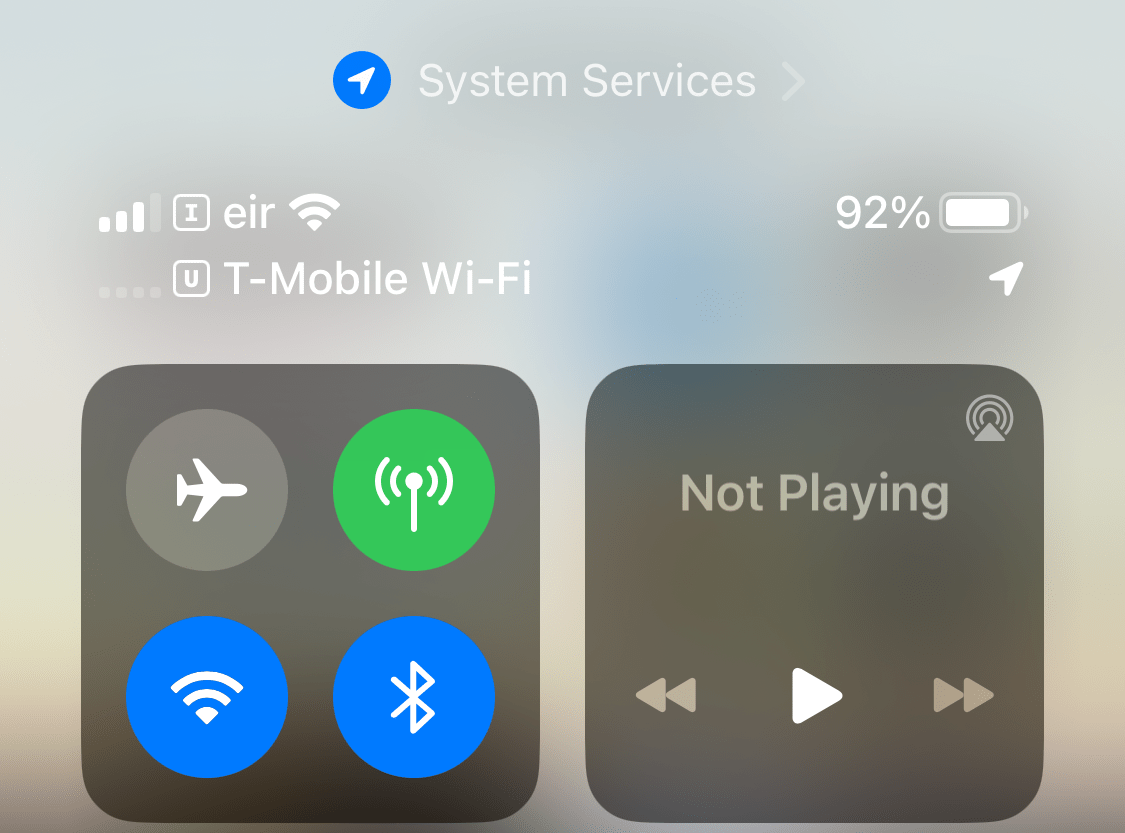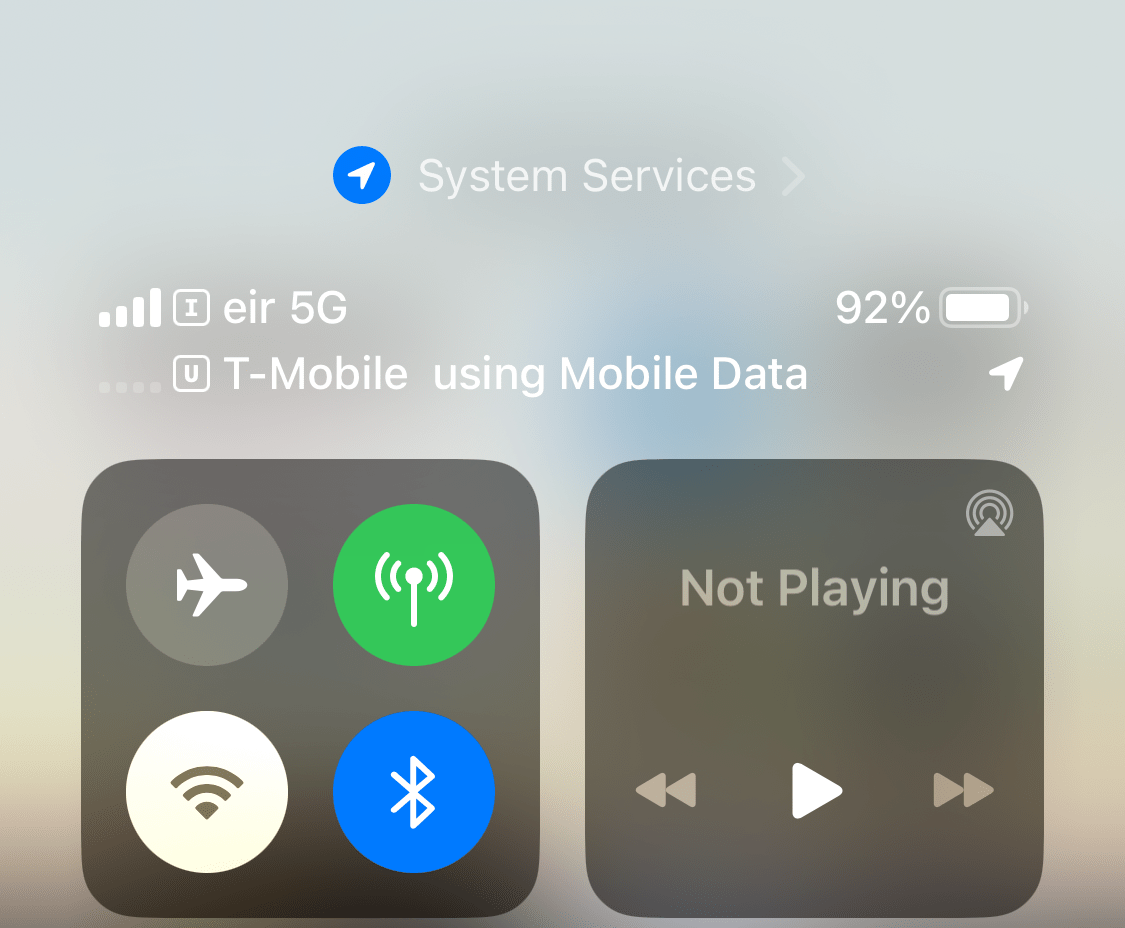Update Start by enabling WiFi calling, as described on on this page: Tips for Multi-SIM Usage
I only recently discovered this trick (TIL) to make and receive calls to the US without paying any roaming or international charges. The non-obvious bit is that Wi-Fi calling will route your calls over the mobile data of a 2nd line; when you do this you won’t be charged for incoming or outgoing calls to the US. This was enabled by iOS 13 (and is also supported on Android, based on what I read).
“Wi-Fi calling” doesn’t really mean literally over Wi-Fi, it just means sending the call over data (which the carrier is doing underneath anyways…) and you can use your other line’s data plan for this.
To take advantage of this you need a dual-sim phone and then you buy a local SIM when you’re abroad. Just enable Wi-Fi calling and turn off roaming on your US mobile plan.
If you think about it, you really don’t need roaming on the US line – you’re using your local SIM for all your data.
In our case, we have T-Mobile in the US and Eir here in Ireland. Our Eir SIM is €15/month for unlimited calls, text and data (and effectively no contract, technically it’s on a 30-day contracts) – it’s a better deal than we ever could get in the US.
Here’s how you set it up on iOS (I believe you can do the same on Android, but you’re on your own there…)
0. Turn off International Roaming
You will probably need to ask your carrier to turn off interational roaming. For T-Mobile you can do this yourself at Profile -> International Roaming. You should select “Block International Roaming (including Charged International Roaming)”
I don’t know about other carriers, you may be able to do it via self-service or you may have to call them directly.
We had to reboot our phones once after doing this (or maybe we just didn’t wait long enough?)
4. Check the status of the lines
After you do this, pull down from the top right of your screen to see the status of each line. With Wi-Fi on, you should see something like this:
5. You can simulate being out and about by turning off Wi-Fi
After you do this, pull down to see see the lines’ status again. You should see something like this:
The key bit is that the 2nd line shows “T-Mobile” and either “Wi-Fi” or “using Mobile Data”. You’ll note that T-Mobile has no bars – that’s what we want.
It may take a minute or so for your Wi-Fi calling to register when you enter or leave Wi-Fi coverage.
Making Calls
When calling a US number, just make sure to use your T-Mobile line (otherwise it will be an international call on your local line). Similarly, when people from the US are calling you, tell them they should call you on your US number.
Do this and you’ll be grand…